MultiPub to Quick Books import. This will allow you to import General Ledger accounts from MultiPub to Quick Books within the Quick Books software.
On the main MultiPub screen, select Setup, select Accounting/Tax, select GL Accounts

Within the GL accounts screen, you will populate account codes into the Acct Interface field by selecting the firecracker from the menu bar.
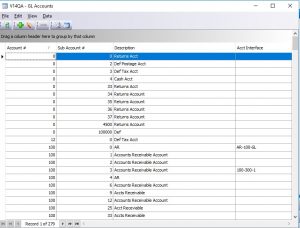
Populate the Acct Interface information, then select Ok. You will do this for each Account # that needs to be imported into Quick Books.
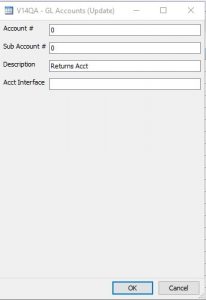
After all records are updated, from the main Multipub menu, select Accounting, select General Ledger, select Quick Books Extract.

You will populate the start date and end date for the transaction period you want to import into Quick Books. For example, if you want to import 1 month of transactions into Quick Books, the start date will be 1/1/18 and the end date will be 1/31/18. After the screen is populated appropriately, select Ok.
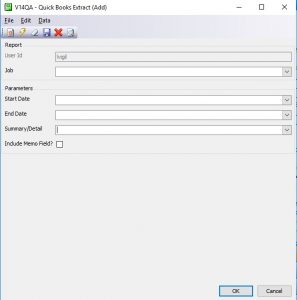
In the main Multipub menu, select View, select Spooler. Also, selecting F6 on your keyboard will take you to the Spooler.

In the Spooler, under Title, select QB GL Extract. This is the file you will use to import into Quick Books.
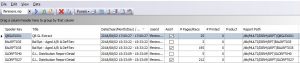
Double Click the report to open it. Once the report opens, it will appear to blank.
Select Report, uncheck Quoted Values.
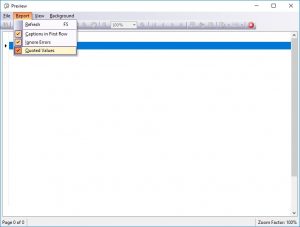
After you have unchecked Quoted Values, the data will populate. After the data has populated, drag the right column over so all of the data is now showing on your screen.
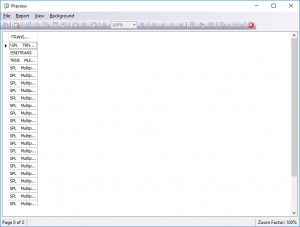
Below is what the file looks like after you have dragged the column to the right.

To export the file, select View, then select Print Preview.
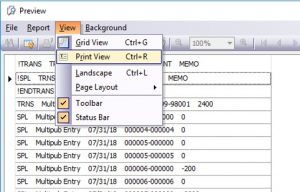
This is the Print View screen.
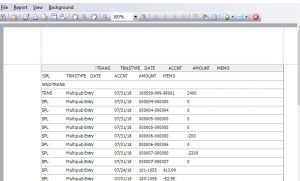
Select File, select Export Document, then select CSV File.

The CSV Export Options screen will open, leave everything as is and select Ok.
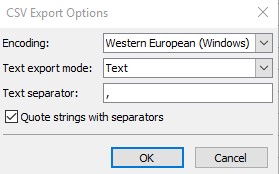
Now, you can name your document and save the file somewhere on your computer and select Save.
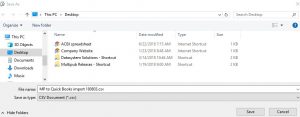
Now, you are ready to import your file into Quick Books.